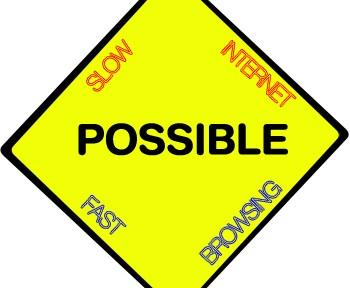Recently I went to a family trip on Himachal Pradesh, India. During the trip just to check my mails I plugged in my TATA Photon+ but the net connection was very slow which resulted in discovery of this method. This method is mainly applicable to the websites which are optimized for mobile phones or tablets but these days majority of the websites are optimized for mobile phone or handheld devices.
Mozilla Firefox Implementation
- Install an add-on named User Agent Switcher. This add-on allows us to switch the user agent (user agent is the technical name of a browser).
- Now download useragentswitcher.xml(Right click and save it). After that open the User Agent Switcher Options from the addons tab.
- After that switch the user agent by Tools->Default User Agent->iPhone 3.0
- Now open http://m.google.com/ instead of http://google.com or any website of your choice.
- Main idea is that accessing a website in mobile version reduces the loading time but allows us to access the desired content.
- Most of the popular websites are having a mobile version but the problem is that accessing it directly from a browser doesn’t allow us to access the mobile version.
Google Chrome Implementation
- Install an extension named User-Agent Switcher for Chrome. This allows to switch the user agent similar to the Firefox Add-on.
- After the extension is installed, we can manually add the user agents by simply opening the useragentswitcher.xml in a editor like Notepad++ and copy the user agent strings.
- Develop Menu -> User Agent -> Select iPhone or iPad
- For adding custom user agents: Develop->User Agent->Other. This will open a popup where a custom user agent string can be entered which is generally in this format: Mozilla/[version] ([system and browser information]) [platform] ([platform details]) [extensions]
Internet Explorer Implementation
Simply visit Fiddler’s Tool for scripts and add-ons used to switch user agents.
So next time whenever you come across a slow internet connection simply switch your user agent to a mobile or handheld device and access the mobile version. I have tried my best to explain the steps still if something is left do let me know. And don’t forget to check the pictures of my Himachal Trip.