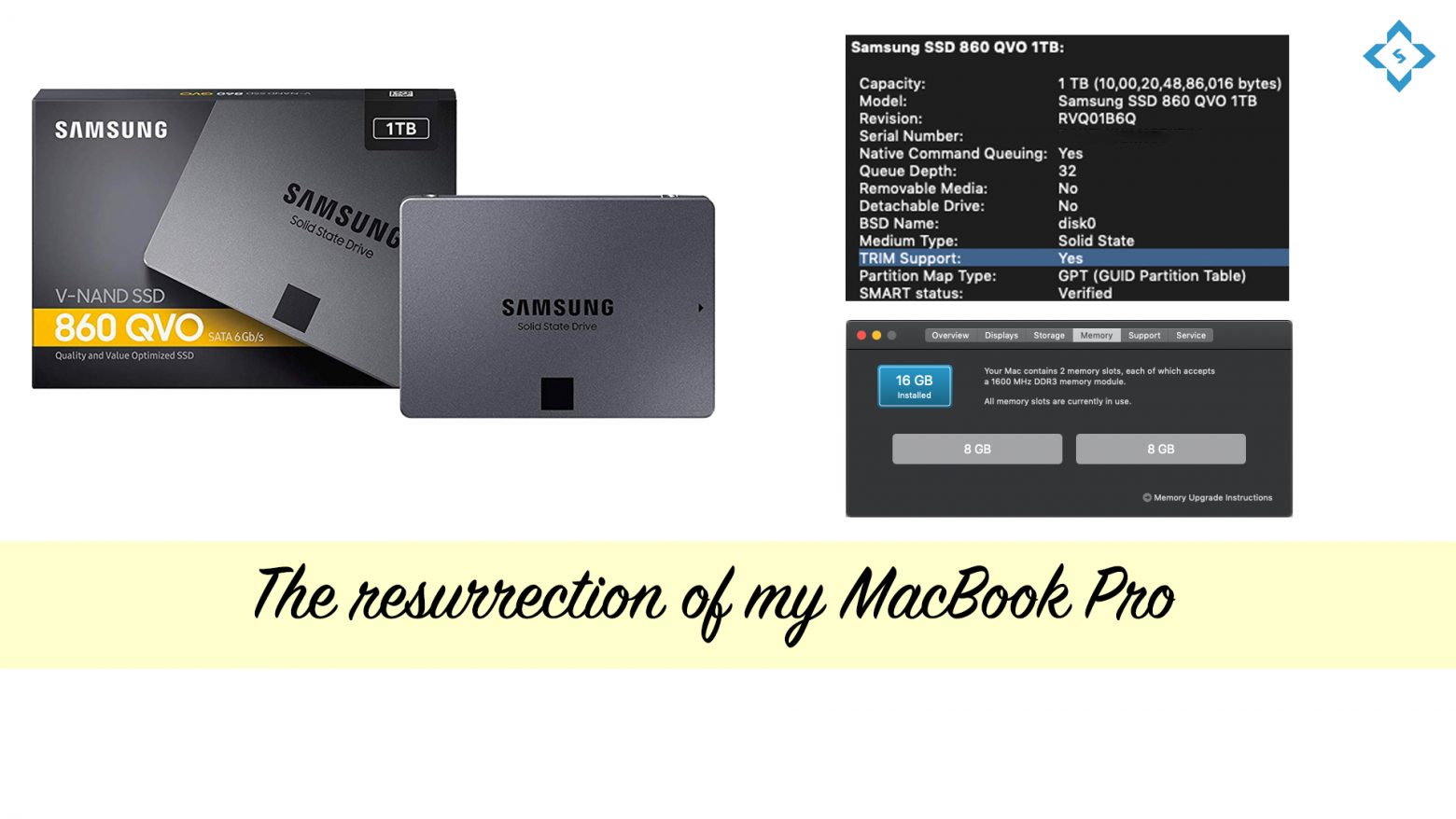Slow? Sluggish? Do these words ring a bell with the performance of your MacBook? Let me share the steps that would allow to regain the lost performance and boost your MacBook’s life for another 2-3 years:
Let’s start with the SSD!
Replaced my hard disk with Samsung QVO 860 1TB. This is one of the most economical options. Selecting the right SSD can be quite complicated(form factor[M2, add-in, SATA, etc.] and type of storage[SLC, MLC, TLC, and QLC]). You can refer to this amazing article by Tom’s Hardware to select one.
Now let’s quickly discuss the migration process. We would need a SATA-to-USB cable to get started. We can either install a fresh copy on the SSD by first formatting it in the Mac OS Extended format and then restarting the MacBook in the recovery mode. Otherwise, we can use SuperDuper app which allows us to clone our hard disk.
The last step left is to replace the hard disk. A screwdriver set would be needed to open up the MacBook. I used this screwdriver set. Please check this video which shows in a step-by-step manner to remove the old HDD and install the SSD.
Anything left? Oh yeah! one last bit. We need to enable TRIM. And what’s that? SSDs works much differently than regular HDDs. TRIM improves the efficiency
Following are the suggested settings for Chameleon SSD Optimizer:
- Enable TRIM
- Disable Sleep Image
- Set Sleep Mode to 25
- Turn off the Sudden Motion Sensor (SSD doesn’t have any moving parts)
Now let’s bump up the RAM
If we were to believe the Apple website then the maximum RAM is 8GB for MacBook Pro Mid 2012 but across the internet geeks have installed 16GB without any issue. Please refer to this page which lists the maximum RAM supported across different MacBooks.
Anything else?
- We can add another SSD by removing the DVD Writer. We would be needing a hard drive caddy(height: 9.5mm). In case, if we need a lot of storage then this is quite handy.
- These methods can deliver similar results with a Windows laptop.